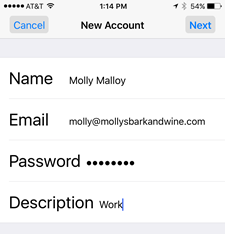- Tap Settings
 .
. - Tap Wi-Fi, and tap the toggle button to turn it off.
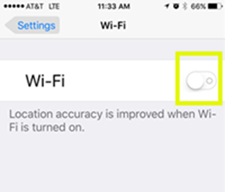
- Tap the Settings
 button to go back to the Settings screen.
button to go back to the Settings screen. - On the Settings screen, tap Mail.
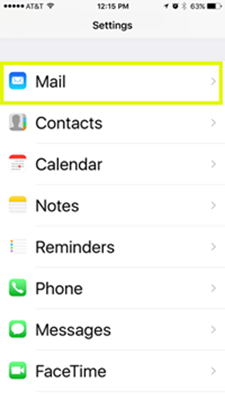
- Tap Accounts.
- Tap Add Account.
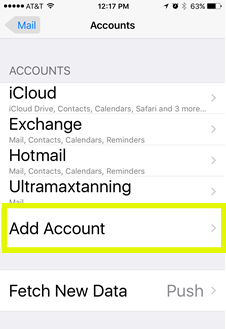
- Tap Other.
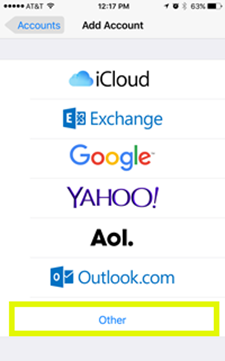
- Tap Add Mail Account.
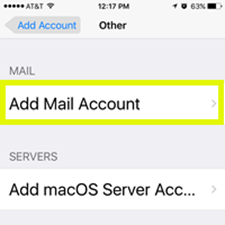
- Enter your account details, and tap Next.
- Tap IMAP or POP, depending on the type of account you have.
Note: Not sure of your account type? See POP or IMAP: How do I know what type of account I have?
- Under New Account, enter your Email Server Settings from the Email Setup Center.
Note: Even though iOS labels the Outgoing Mail Server fields as Optional, you must enter them for your email to work correctly.
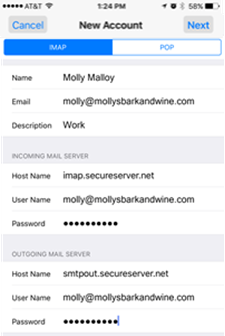
- Tap Next. Your mobile device will begin verifying your settings. This may take several minutes.
- Tap Save.
- Turn your wifi back on in the Settings screen.
- Tap Mail
to open the app.
- To test your account, compose an email and send it to yourself.
Setting Up iPhone™ Email For GoDaddy Print
Modified on: Sat, 10 Feb, 2018 at 12:26 PM
Did you find it helpful? Yes No
Send feedbackSorry we couldn't be helpful. Help us improve this article with your feedback.